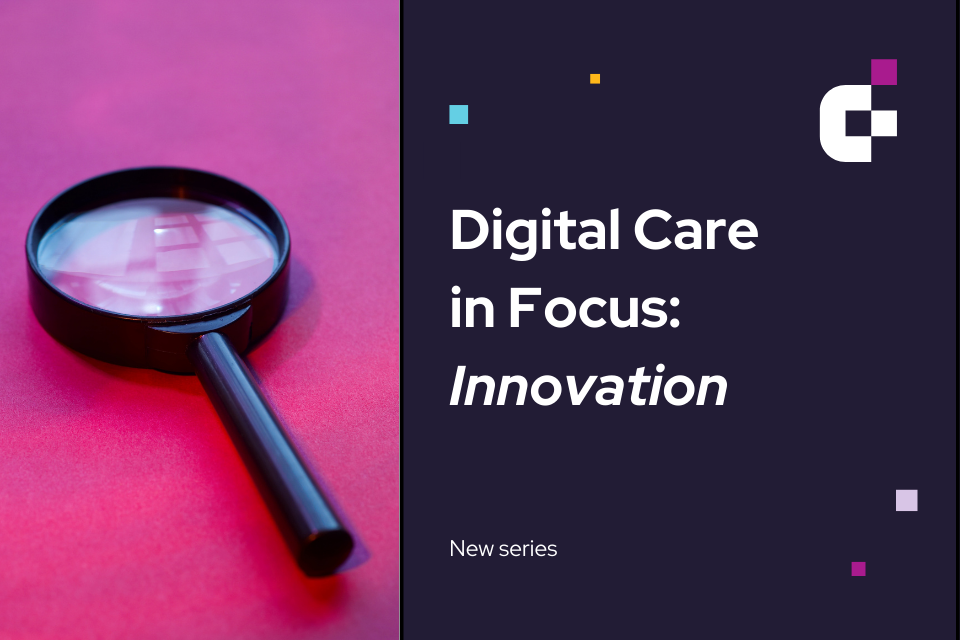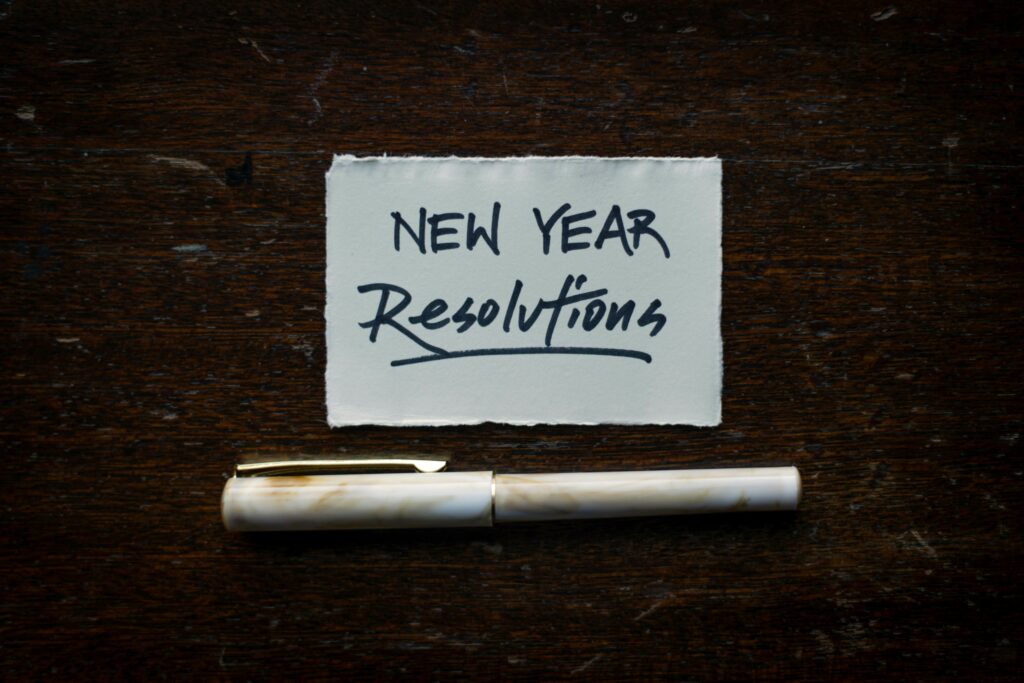Encrypting a computer protects it if it is stolen, and gives peace of mind if it is lost. Without encryption, if someone steals or finds your computer (or memory stick) they can very easily read information by taking out the disk and attaching it to their own computer. Then they have access to all of your files. Encryption scrambles your data, making it unreadable to unauthorized users if the device is lost or stolen.
On many devices encryption is enabled by default, but it may require action by the owner to activate, or you may have to install encryption software. The method for encrypting a device depends on its operating system and device type.
Windows devices
Microsoft Windows comes in various versions. Windows Professional, Enterprise and Education versions come with an encryption system called “BitLocker”. Other versions of Windows use Device Encryption which is similar.
You can check the encryption status of your system using the BitLocker Drive Encryption control panel:
- Type “bitlocker” into the system search box
- Click on “Manage BitLocker”. This will show the status of your drives.

Microsoft provide further information and instructions on BitLocker and Device Encryption.
Apple devices
Apple use the FileVault system present in MacOS to encrypt computers by preventing access to the drive. You should enable FileVault in System Settings to encrypt your Mac’s startup disk. Apple have information on this at Protect data on your Mac with FileVault.
Smartphones and tablets
Modern Android-based phones and tablets as well as iPhones and iPads encrypt data by default. You just need to ensure that you have a strong passcode set for the phone or Face ID/Touch ID set for added security.
Removable devices (USB drives, external hard drives)
You can use BitLocker (Windows) or Disk Utility (MacOS) to encrypt removable drives or external drives. However, you should consider more appropriate ways of transporting or storing data rather than using USB removeable drives, which can be easily lost. It is possible to prevent your organisation’s devices from connecting to USB drives.
Other options
There are alternative encryption options, including free and open source software, such as:
- VeraCrypt: A popular fee, open-source encryption tool.
- DiskCryptor: An open-source, free encryption alternative for Windows computers, known for its focus on simplicity and ease of use.
- Sophos SafeGuard Encryption: A comprehensive, centrally managed data protection and encryption solution.
- Symantec Endpoint Encryption (Broadcom): This solution, powered by PGP technology, provides robust disk encryption.
- Trend Micro Endpoint Encryption: A solution for multi-endpoint protection that offers disk encryption and removable media encryption.
- ESET Full Disk Encryption (EFDE): Part of ESET’s broader security portfolio, EFDE is a user-friendly option with a focus on simplicity.