Once you have registered on the DSPT for the first time, you will need to sign in to complete your organisation’s profile and set up other users so that they can help to complete your DSPT assessment
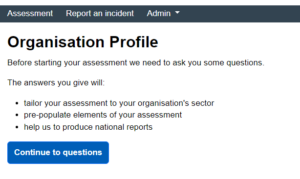
3. Click on the “Continue to questions” button to complete your profile.
4. Choose your organisation type. You should select “Social Care”
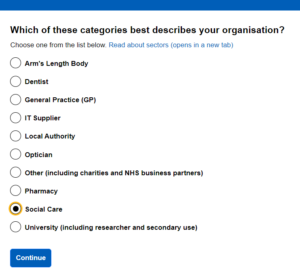
5. You will be asked who has the following roles in your organisation:
You do not have to enter any details. If you click the “Continue” button you will move on to the next page.
None of these roles are well-known in adult social care. There is more detail about each role in our guidance on Data Security and Protection Responsibilities.
6. You will be asked if NHSmail is the ONLY email system used by your organisation. You will also be asked if you have a Cyber Essentials Plus certification. Make sure you select the right option or “Not Sure” if you are uncertain.
7. Check your answers and make changes if necessary. Once you’re happy, click “Accept and Submit”. You can go back and make changes at any point by clicking on “Admin” on the black band towards the top of the page then selecting “Organisation profile’.
You can share your work on the DSPT with other people. As an administrator, you can add more users and assign their access level.
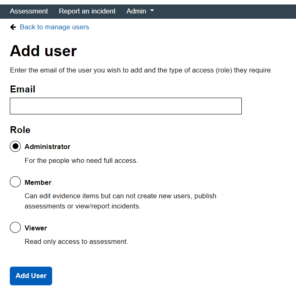
In the “Manage users” page, you can also amend users’ level of access at any stage. Select “Admin – Manage Users”, and select “Edit” next to the person’s name. Select a different role for them or “Remove to remove their access entirely.
You are now ready to start answering the DSPT questions.