January 25th 2024
DSPTHow to find an ODS code
File size: | File type:
This short guide explains what an ODS code is, how to find it, and when you will need it. It also signposts you to support if you cannot find your code or need help with it.
There are several different types of codes depending on the nature of your company and service. We strongly recommend that you read this full guide before searching and choosing your code – especially if you are completing your Data Security and Protection Toolkit. We have additional guidance on using your ODS code in your DSPT assessment.
What is an ODS code?
An ODS code (also called an Organisation code) is a unique code managed by the Organisation Data Service within NHS England and used to identify organisations across health and social care.
When you register with the Care Quality Commission (CQC) you will be automatically allocated an ODS code.
ODS codes are required to gain access to NHS services such as: NHS.net Connect (formerly known as NHSmail); proxy ordering of medications; and shared care records. You will also need your ODS codes to complete the Data Security and Protection Toolkit.
Find your ODS Code
If your service is already registered with CQC but you do not know your organisation’s ODS code, you can find it on the ODS Data Search and Export website (formerly known as the ODS Portal).
Type in your postcode in the Organisation search box at the top of the screen. It will list any services or offices, associated with that specific postcode.
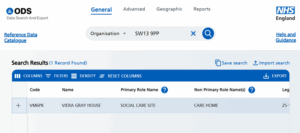
If you can’t find your service by postcode, you can use the Advanced search to provide more information about the service you’re looking for.

Understand search findings
If you use the postcode to search, you will find any services or companies associated with that particular postcode only.
So, for example, you may find:
- Only the service that is based at that site. It will not include your head office if it is registered at another address.
- Your head office, if based at that postcode.
- Multiple companies – including yours – that have their head office at the same address
- Closed sites or services. These will have a date in the ‘Left’ column indicating that they are no longer operating under this ODS code.
Head office and related site codes
If you are a care group with multiple sites or services, there’s a quick way to find your ODS codes.
Search for your head office on the ODS Data Search and Export website using the postcode. On the right-hand side, you will see a list of all the services (or sites) associated with that office, together with their relevant ODS codes. You might need to click on the down arrow to display all the sites.
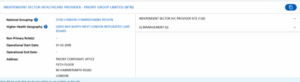
If you are a large care group you may have multiple businesses, all with different head offices. So you may need to search for more than one head office, and their associated services or sites.
Multiple companies at the same postcode
Sometimes completely different organisations are registered at the same postcode. For example, your head office may be in the same office block as another care company so you may share the same postcode. If you have searched for your head office by postcode, you may see more than one company listed. You need to check against the business name to find yours.
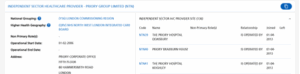
CQC registration and ODS code changed
Services change over time and so your registration with CQC may have changed. You may be at the same address but because you now deliver a different service, your ODS code will have changed. When you search by postcode, you might see the old service and code listed as well as the current one.
Check the column entitled ‘Left’. If it has a date in it, it means that this service – and therefore code – is no longer officially operating. Do not use the code associated with it.
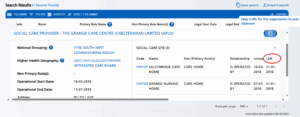
Choose the correct code: A, C or V
All Care Home and Domiciliary Care providers will have at least 2 codes.
- An HQ code or “parent” code. This is 4 digits and normally starts with an A or C, e.g. A*** or C***.
- One or more site or “child” codes. This is 5 digits and normally starts with V, e.g. V****. Each site code belongs to a single HQ code
If you are completing your DSPT for a single site, we recommend registering on the DSPT with your V**** code
If you are completing your DSPT for your HQ/Head office and potentially intend for this DSPT assessment to apply to multiple sites, we recommend registering on the DSPT with your A**** or C**** code.
Other types of ODS code (8****)
Some organisations, particularly those that provide a wide range of services may also have additional ODS codes such as those for a registered charity, which may take the format: 8**** etc.
For the purposes of access to NHS.net Connect (formerly NHSmail) – you should always use your A***, C**** or V**** codes (as above).
We also recommend that you only use A***, C*** or V*** codes when completing the DSPT. This will make it easier to republish in future.
Changing information associated with an ODS code
ODS uses CQC data to create organisation codes. If you have an ODS code, but the information such as company, service name or address is incorrect, it means that CQC will also have incorrect data.
Only CQC can change the information associated with an existing ODS code. You should contact CQC to request any changes.
Once CQC updates the information – which can take between six to eight weeks – the information associated with your ODS code will automatically be updated on the ODS Data Search and Export website and all other NHS systems, including the DSPT.
ODS code does not exist
If you can’t find your ODS code or it doesn’t exist, you can get help, depending on your situation:
CQC registered
If you are already registered with the CQC, but you cannot find your ODS code on the ODS Data Search and Export, we can help you to find it.
If you’re in contact with one of our Local Support Organisations, for example to complete your DSPT, they can help you find your ODS code. Find your Local Support Organisation.
Or you can contact our Digital Care Hub national helpdesk, Monday to Friday, 9am – 5pm. You can:
Complete our online enquiry form or Email us at [email protected] or Telephone 0808 196 4848
New CQC registration is pending
If you are a new care service that needs to be registered with the CQC for the first time and your request is pending, they will not have allocated an ODS code to your service, so it will not appear on the ODS Data Search and Export website or the DSPT.
It can take six to eight weeks for CQC to process your registration, so you may need to wait until that time has elapsed, and then check again.
CQC registration change is pending
If you have changed the address or type of service you run, you must update the CQC. It will result in a change of registration, and therefore a change of ODS code. Follow CQC’s guidance on making changes to your CQC registration.
If you’ve asked CQC to update your registration, you will need to wait until they have completed this change. Once they have, your registration and therefore any changes to your ODS code will be updated automatically on all NHS systems including the ODS Data Search and Export service. (See below for information on how this impacts your DSPT publication.)
Not CQC registered
If you run services that are not required to be registered with the CQC, you are able to apply for an ODS code for those services. You can then use that ODS code for your DSPT assessment.
You will need to request support via the NHS National IT Customer Support Portal.
If you don’t have an account with the support portal, you’ll need to register with them. Details on how to login or create a support account are available here.
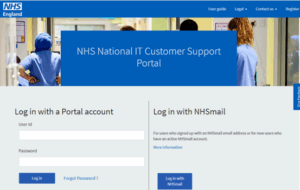
DSPT and new or updated ODS codes
You must use ODS codes to complete your Data Security and Protection Toolkit (DSPT).
New or updated ODS codes will automatically be available for selection on the DSPT. But, if you have already completed the DSPT, new or changed ODS codes will NOT automatically be included in your DSPT assessment.
If you have published your DSPT as a head office with, for example, six sites, and one of those sites now has a new ODS code AND all the other answers in your DSPT remain the same (e.g. the site still follows the same policies and procedures) you should lg back into the DSPT under your head office ODS code. Click on ‘Publish assessment’. It will offer the new site as well as all of the previous ones and ask if it is to be included. Tick the new site you want to add and then Confirm Publication. The DSPT will then republish for all at the same time.
For more details about ODS codes and the DSPT, visit our DSPT guidance.
Last updated 11 June 2025
View all Resources